| Readmore signs are typically used when an article that we post too penjang so that takes up less room in postingan.jadi if da Alerts Readmore or other article of our posts can be shortened and that another party postings are not hard to read. The steps to create a word Readmore / Read more As follows: 1. Log in to Blogger. Click the Design-> Edit HTML. 2. Check the "Expand Widget Templates". 3. To be more safe, back up your template first by clicking on Download Full Template. 4. After that, look for the code <div class='post-body'> or <data:post.body/> in your template. To be more easy to find, press Ctrl + F and enter the code then click Next. 5. If you have found, Replace the above code with the code below
7. If you have found, delete it and replace the code with the code below:
Read More words in bold above can be changed in other words for example, Read More, Next, Continue reading, and others. 8. If you have, save your template 3. Enter code <span id="fullpost"> The above article and codes that would be hidden </span> at the end of the article. So his position was like thisUp here the process of editing the template has been successful. But read more function is still not working. To activate the function read more on the article, you need to put in two lines of code among the articles that would be hidden. 1. Click the Post menu -> Edit Post. Open the articles that would be installed read more. (This also applies to articles to be published). 2. Select Edit HTML mode The contents of articles appeared
4. If so, click the Publish Post button and see the results. Good luck |
Sunday, March 20, 2011
Cara Membuat kata Readmore
Subscribe to:
Post Comments (Atom)













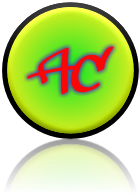
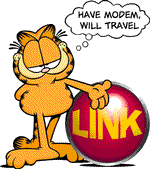
0 comments:
Post a Comment
silahkan tulis komentar anda untuk kemajuan blog ini......terimakasih untuk kunjungannya.